How to: Group similar links
You might have noticed that there are plenty of social media platforms nowadays. That's why it would be so convenient for you to group similar features in just one section. You can feel free to group all the links you want to. It doesn't have to be specifically social media accounts.
To be able to group your links, you must have added them to your Fastcard.
How can your group your links? Follow these steps:
- Go to your Fastcard
- Click on the Edit button.
- On the builder page, take a look at the menu on the left side of the screen.
- Click the Group button.
5. Write a title for your clients to know what the group is about. A good example: Social Media
6. Subtitles are optional but also helpful. Example: Get in touch
7. Add the Button text or Call-to-action. For instance, use "Go" or "Check" Remember to use attention-grabbing verbs to increase the percentage of people who click through.
8. Now click on Add new link and select the links you'd like to group.
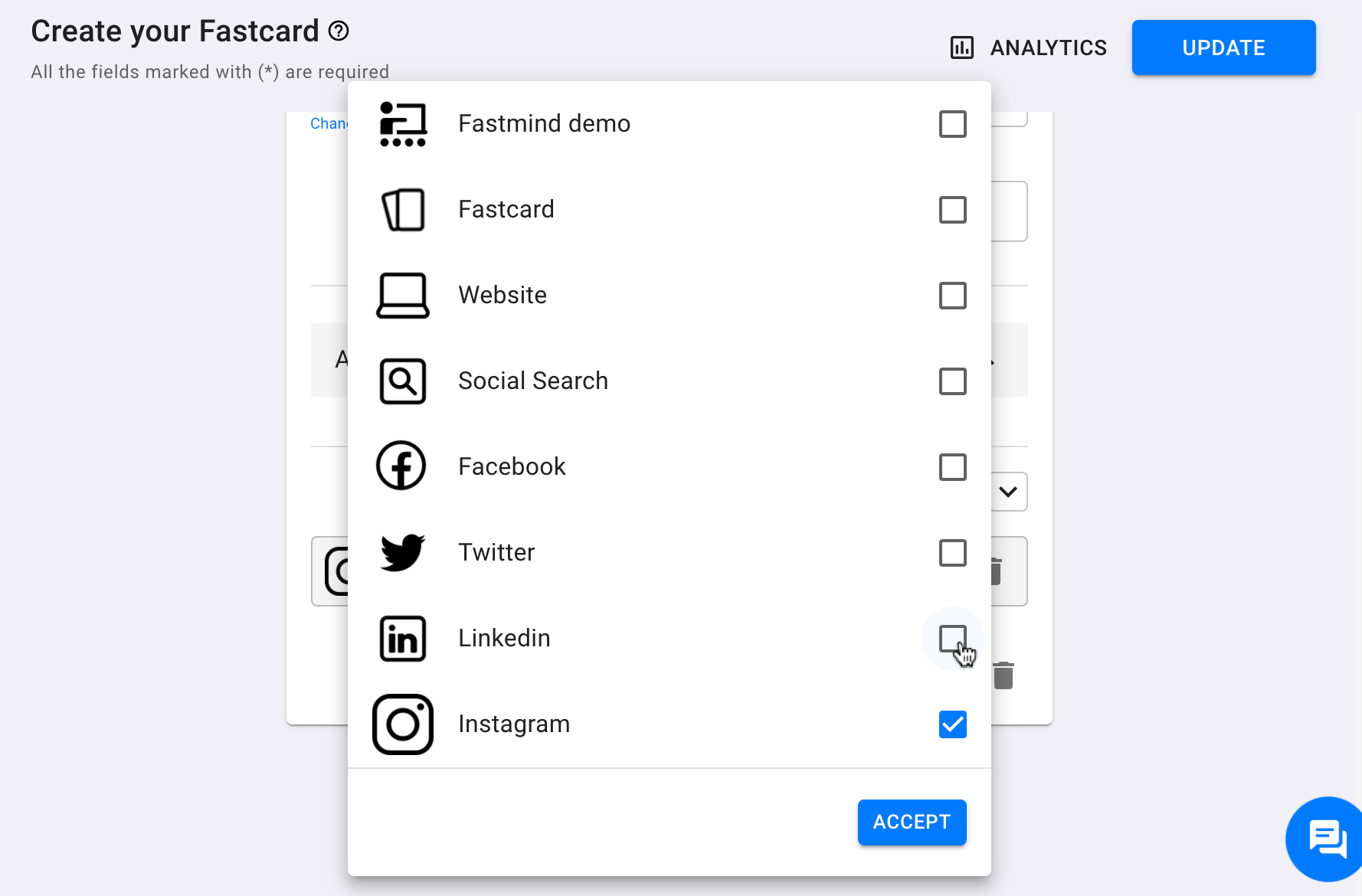
After adding all the links you want to group, you can prioritize them by clicking the arrows until you find the best position for each one.
 Note: You can also change the icon on this feature. Click Change and search for the one you like, and choose the color you think goes best with your Fastcard style.
Note: You can also change the icon on this feature. Click Change and search for the one you like, and choose the color you think goes best with your Fastcard style.Don't forget to click the Update button to save all you've done.
After clicking the Update button, a new pop-up will be displayed with a link to take a look at your Fastcard with all the edits you have made.
Related Articles
How to: Config Link - Priority link
You’re able to have many links on your Fastcard, but, of course, some of them may have a higher priority for your business. Besides organizing which link is on top, you’ll also have the opportunity to make them shake. That’s right. The button text ...Link Click Behavior
When your clients or customers are visiting your Fastcard, they'll be able to click the different links you made available for them, right? But what if you're also able to decide whether they go to the link on the same window tab, or if they'll go to ...About Links: "WhatsApp" integration
Here you'll find information about the Fastcard WhatsApp integration link. The WhatsApp integration will be located under the Links section of the menu. To add, click on WhatsApp. WhatsApp's integration link: Use this feature to allow your customers ...What is a Fastcard Link?
In this article, you'll find general information about fastcard links. A fastcard link is every option you add to the Fastcard to generate the user's response. All links have an Icon, a title, and a button text; in some cases, they also have ...How to: Group by campaign
We all know how important it is for you to keep track of your client's behavior, activity, and visits. That's why we offer the option to group all your data in a single campaign, especially when you are using many Fastcards with the same creative, in ...