About Links: "Phone"
Here you'll find information about the fastcard Phone feature.
The Phone feature link is going to be under the Link section. To add it just click on it.
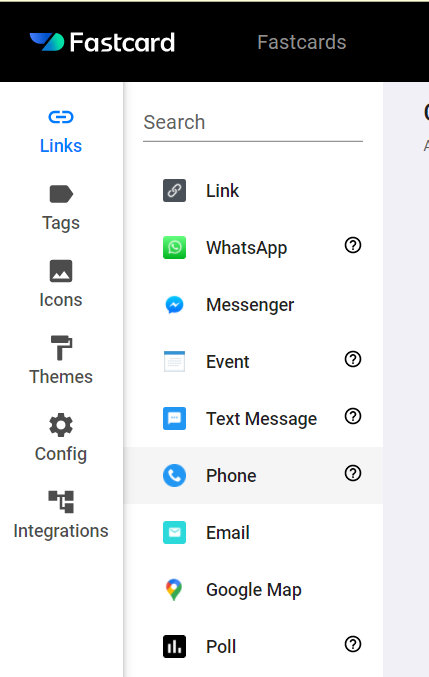
Phone feature link: Use this action link to allow your customers or users to call you or to business. Add a Phone number where you'd like to receive the calls.

For this action to work properly, you have to add your phone number using the country code first and then the actual phone number, no dashes or parentheses, just as it shows in the example above.
Related Articles
What is a Fastcard Link?
In this article, you'll find general information about fastcard links. A fastcard link is every option you add to the Fastcard to generate the user's response. All links have an Icon, a title, and a button text; in some cases, they also have ...About links: Text Messages
Here you'll find information about text messages on your Fastcards. This feature can be found on the Links section. Text message: Use this feature to allow your clients to send some texts from your Fastcard. Add a telephone number to receive ...How to: Group similar links
You might have noticed that there are plenty of social media platforms nowadays. That's why it would be so convenient for you to group similar features in just one section. You can feel free to group all the links you want to. It doesn't have to be ...About Links: "WhatsApp" integration
Here you'll find information about the Fastcard WhatsApp integration link. The WhatsApp integration will be located under the Links section of the menu. To add, click on WhatsApp. WhatsApp's integration link: Use this feature to allow your customers ...About Links: File Access
Would you like to offer your clients files with some deeper insights or information about your products? With the File access feature, you can. To upload a file to your Fastcard so your clients can download it, follow these steps: Go to your ...